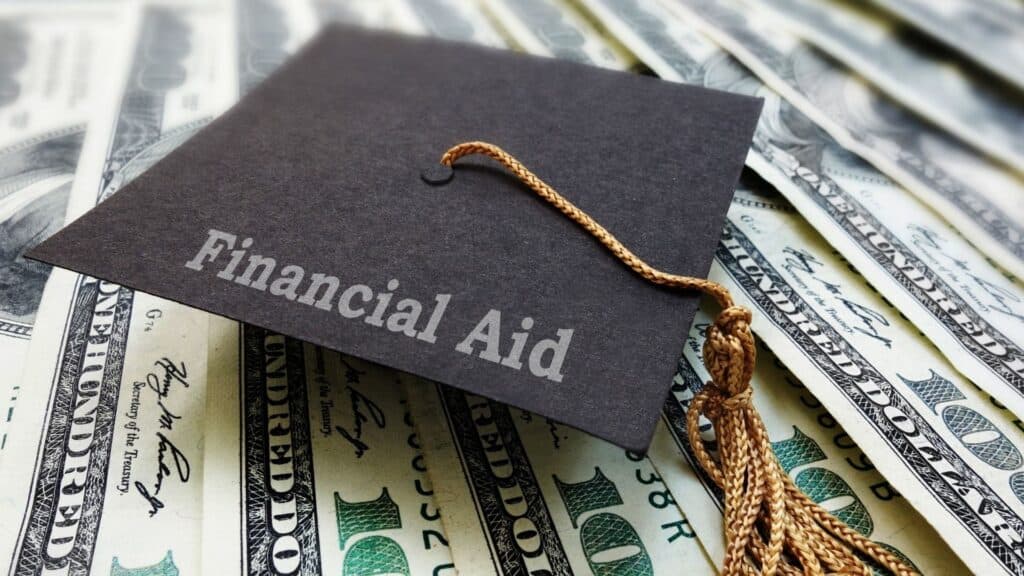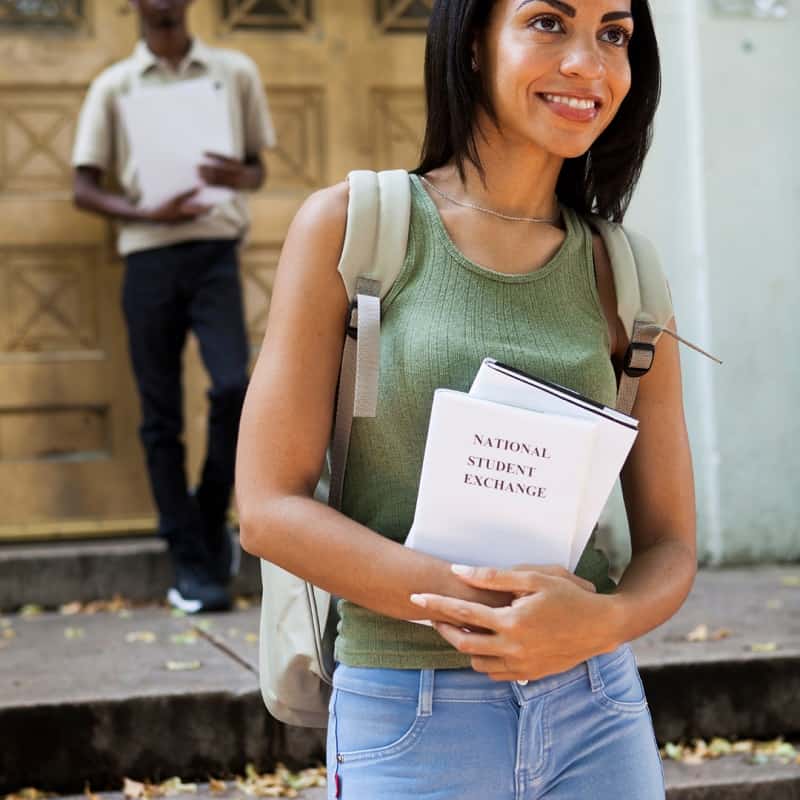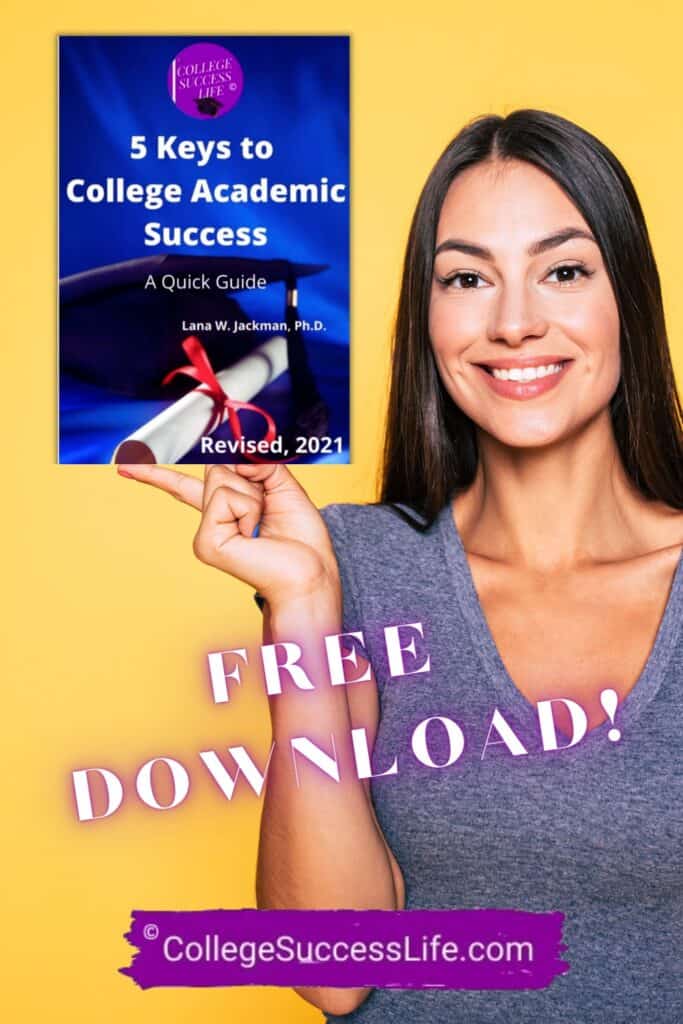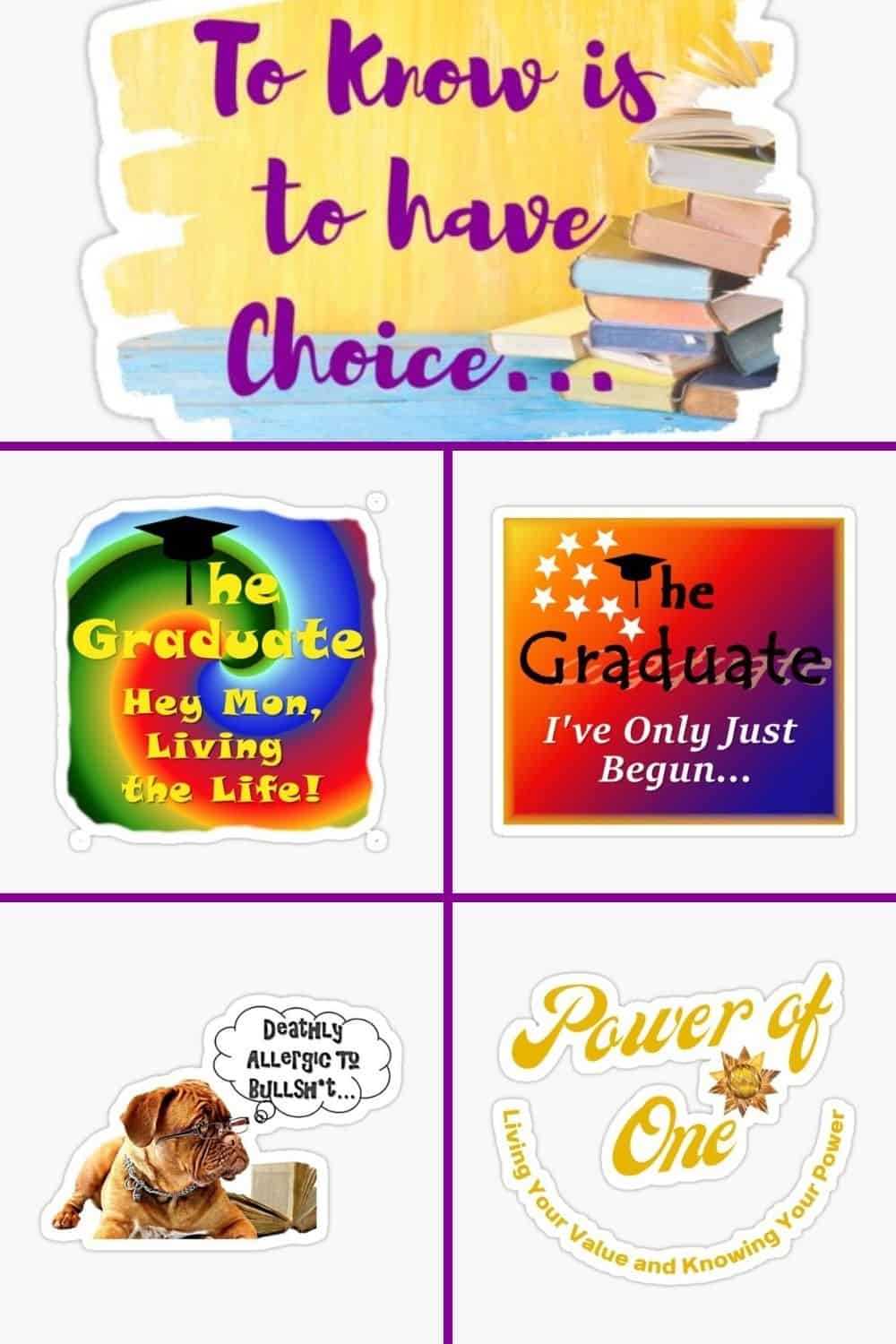[et_pb_section fb_built=”1″ _builder_version=”4.4.8″ custom_padding=”||0px|||”][et_pb_row _builder_version=”4.8.2″ width=”100%” module_alignment=”center” custom_margin=”-40px|auto||auto||” custom_padding=”9px|11px||11px|false|false” global_module=”4766″ saved_tabs=”all”][et_pb_column type=”4_4″ _builder_version=”4.2.1″][et_pb_post_title meta=”off” featured_placement=”above” title_last_edited=”off|desktop” _builder_version=”4.8.2″ title_font=”Open Sans|700||||on|||” title_text_align=”center” title_text_color=”#000000″ title_font_size=”36px” title_line_height=”1.4em” meta_text_align=”center” meta_text_shadow_style=”preset1″][/et_pb_post_title][/et_pb_column][/et_pb_row][et_pb_row column_structure=”1_2,1_2″ _builder_version=”4.2.1″ width=”100%” custom_margin=”-15px|auto||auto||” custom_padding=”25px|10px||10px|false|true” animation_style=”fade” box_shadow_style=”preset1″ box_shadow_blur=”10px”][et_pb_column type=”1_2″ _builder_version=”4.2.1″][et_pb_text admin_label=”Text” _builder_version=”4.8.2″ text_font=”Open Sans|600|||||||” text_text_color=”#000000″ text_font_size=”18px” text_line_height=”1.2em” header_font=”Cormorant Garamond|700||||on|||” header_text_align=”center” header_text_color=”#474747″ header_line_height=”1.2em” header_2_font=”Open Sans|700||||on|||” header_2_text_align=”center” header_2_letter_spacing=”2px” header_2_line_height=”1.2em” header_2_text_shadow_style=”preset1″]
If you haven’t already done so, have you thought about adding a note–taking app into your study routine?
Pen and paper are always great. Note taking functions on your phone come in handy as well.
Consider, however, using a note taking app that allows you to organize, in your way, how you study for exams, write research papers, and work on group projects.
According to Zapier, a workflow management service company, the five best apps are accessible via multiple tech platforms:
- Evernote for the ultimate digital notebook (Android, iOS, macOS, Windows, Web)
- Microsoft OneNote for a free note-taking app (iOS, Android, macOS, Windows, Web)
- Apple Notes for Apple users (iOS, macOS, Web)
- Google Keep for Google power users (Android, iOS, Web, Chrome)
- Notion for collaboration (Android, iOS, macOS, Windows, Web)
Each one has its own consumer ecosystem, i.e. Apple fans, Google fans, etc.
And when time allows, explore each one to see which one best meets your study needs.
[/et_pb_text][/et_pb_column][et_pb_column type=”1_2″ _builder_version=”4.2.1″][et_pb_image src=”https://collegesuccesslife.com/wp-content/uploads/2021/02/1-e1614181095733.png” alt=”Note-Taking App” title_text=”Microsoft Office OneNote Note-Taking app” _builder_version=”4.8.2″ _module_preset=”default”][/et_pb_image][/et_pb_column][/et_pb_row][et_pb_row column_structure=”1_2,1_2″ _builder_version=”4.8.2″ _module_preset=”default” custom_padding=”||2px|||”][et_pb_column type=”1_2″ _builder_version=”4.8.2″ _module_preset=”default”][et_pb_image src=”https://collegesuccesslife.com/wp-content/uploads/2021/02/2-e1614180172317.png” alt=”Microsoft OneNote Note-Taking App” title_text=”Microsoft OneNote Note-Taking App” align=”center” _builder_version=”4.8.2″ _module_preset=”default”][/et_pb_image][/et_pb_column][et_pb_column type=”1_2″ _builder_version=”4.8.2″ _module_preset=”default”][et_pb_text ul_type=”square” _builder_version=”4.8.2″ _module_preset=”default” text_font=”Open Sans|600|||||||” text_text_color=”#000000″ text_font_size=”18px” text_line_height=”1.2em” ul_font=”Open Sans|600|||||||” ul_text_align=”left” ul_text_color=”#000000″ ul_font_size=”18px” ul_line_height=”1.2em” header_font=”Open Sans|700||||on|||” header_text_align=”center” header_2_font=”Open Sans||||||||” header_2_font_size=”28px” custom_margin=”||-34px|||”]
Note-taking Options To Consider…
In the meantime, let’s look at some visual highlights of what the traditional consumer standard Microsoft operating system offers for note taking.
Using a basic notebook style template, Microsoft OneNote is free, and a full featured note taking app:
- Voice Notes/Audio Recording Functionality
- Outstanding feature for recording class lecture notes and to use for oral proofreading of research papers and essay drafts to catch awkward phrasing.
- Scan documents directly from your phone
- Download the Office Lens mobile app to scan high quality documents to upload to OneNote.
- Convert handwritten pages to text
- Use a stylus to convert handwritten notes to text.
[/et_pb_text][/et_pb_column][/et_pb_row][et_pb_row column_structure=”1_2,1_2″ _builder_version=”4.8.2″ _module_preset=”default” custom_margin=”-32px|auto||auto||”][et_pb_column type=”1_2″ _builder_version=”4.8.2″ _module_preset=”default”][et_pb_text _builder_version=”4.8.2″ _module_preset=”default” text_font=”Open Sans|600|||||||” text_text_color=”#000000″ text_font_size=”19px” text_line_height=”1.4em” ul_text_color=”#000000″ ul_font_size=”18px” ul_line_height=”1.2em” custom_margin=”||-37px|||” custom_padding=”0px|||||”]
- Do simple math
- Solve simple math problems by writing out an equation.
- Solve complex equations
- Capable of solving complex problems using graphs and equations.
- Easily clip webpages to OneNote
- Install the OneNote Web Clipper extension to secure selected webpages, adding parts or the complete page and link to your OneNotebook…great bibliography research function!
- Make a team wiki
- Create a specific shared space for team members to access notes and/or documents for collaborating with member.
[/et_pb_text][/et_pb_column][et_pb_column type=”1_2″ _builder_version=”4.8.2″ _module_preset=”default”][et_pb_blurb _builder_version=”4.8.2″ _module_preset=”default” body_ul_font=”Open Sans|600|||||||” body_ul_text_color=”#000000″ body_ul_font_size=”18px” body_ul_line_height=”1.2em”]
- Replay a sketch
- Use video to play back a sketch or a drawing and analyze its evolution.
- Turn off special formatting when pasting into OneNote
- You can turn off source code and formatting when pasting text from a webpage.
[/et_pb_blurb][/et_pb_column][/et_pb_row][et_pb_row _builder_version=”4.8.2″ _module_preset=”default”][et_pb_column type=”4_4″ _builder_version=”4.8.2″ _module_preset=”default”][et_pb_text _builder_version=”4.8.2″ _module_preset=”default” text_font=”Open Sans|600|||||||” text_text_color=”#000000″ text_font_size=”20px” custom_margin=”||-7px|||”]
These are just a few of the functions performed by Microsoft OneNote. Looking for ways to work “smarter” in college? Then definitely investigate the above note-taking options. Most likely, you’ll be glad that you did!
#college #collegestudent #studytips #MicrosoftOneNote
[/et_pb_text][/et_pb_column][/et_pb_row][et_pb_row _builder_version=”4.4.8″ custom_margin=”|auto|-24px|auto||”][et_pb_column type=”4_4″ _builder_version=”4.4.8″][et_pb_text _builder_version=”4.8.2″ text_font=”Open Sans|600|||||||” text_text_color=”#000000″ text_font_size=”18px” text_line_height=”1.6em” header_font=”Open Sans|700|||||||” header_font_size=”32px” header_2_font=”Open Sans|700||||on|||” header_2_text_align=”center” header_2_font_size=”32px” header_2_text_shadow_style=”preset1″]
A Word to the Wise…
[/et_pb_text][/et_pb_column][/et_pb_row][/et_pb_section][et_pb_section fb_built=”1″ _builder_version=”4.2.2″ custom_padding=”0px|10px|9px|10px|false|true” global_module=”4756″ saved_tabs=”all”][et_pb_row _builder_version=”4.5.6″ _module_preset=”default”][et_pb_column type=”4_4″ _builder_version=”4.5.6″ _module_preset=”default”][et_pb_text _builder_version=”4.8.2″ _module_preset=”default” header_font=”Open Sans|600||||on|||” header_text_align=”center” header_2_font=”Open Sans|700||||on|||” header_2_text_align=”center” header_2_font_size=”32px”]
An Academic Pearl of Wisdom
[/et_pb_text][/et_pb_column][/et_pb_row][et_pb_row column_structure=”3_5,2_5″ _builder_version=”4.8.2″ width=”100%” custom_padding=”1px||1px|||”][et_pb_column type=”3_5″ _builder_version=”4.0.1″][et_pb_text _builder_version=”4.8.2″ text_font=”Open Sans|600|||||||” text_text_color=”#000000″ text_font_size=”20px” text_line_height=”1.2em” custom_padding=”|10px|0px|10px|false|false” link_option_url=”https://collegesuccesslife.com/using-your-academic-adviser-the-right-way/” link_option_url_new_window=”on” border_color_all=”rgba(0,0,0,0)”]
Whenever a college student faces an academic and/or social challenge, they often ask a peer or a friend first for advice. And that’s okay.
However, resolving the issue to your best advantage often requires consulting with an academic advising professional as well.
Your academic adviser knows the campus academically, administratively, and socially.
And what they don’t know, they can point you to the person who does know. Include this strategy in your current plan for college success.
And we’re always available to help as well!
[/et_pb_text][/et_pb_column][et_pb_column type=”2_5″ _builder_version=”4.0.1″][et_pb_image src=”https://collegesuccesslife.com/wp-content/uploads/2019/10/advice@framemily.jpg” alt=”Academic Advising” title_text=”Download the 5 Keys to College Academic Success” url=”https://mailchi.mp/268c5f9c61e9/our-gift-ebook-plus-1″ url_new_window=”on” _builder_version=”4.8.2″ animation_style=”fold” border_radii=”on|4px|4px|4px|4px” box_shadow_style=”preset1″][/et_pb_image][/et_pb_column][/et_pb_row][/et_pb_section][et_pb_section fb_built=”1″ _builder_version=”4.5.6″ _module_preset=”default” custom_padding=”3px|||||” global_module=”11168″ saved_tabs=”all”][et_pb_row column_structure=”1_2,1_2″ _builder_version=”4.5.6″ _module_preset=”default”][et_pb_column type=”1_2″ _builder_version=”4.5.6″ _module_preset=”default”][et_pb_text _builder_version=”4.8.2″ _module_preset=”default” text_font=”Open Sans|600|||||||” text_text_color=”#000000″ text_font_size=”14px” text_line_height=”1.4em”]
Disclaimer Reminder: A college student’s first line of inquiry should always be with their campus academic adviser. College Success Life Coaching Advising Sessions provide additional problem-solving options to undergraduate and graduate students for further exploration on their individual campuses. Students should always consult their assigned adviser not only during the course selection process but periodically to keep apprised of programmatic changes, testing requirements, course additions/deletions, GPA modifications, etc.
Mélange Information Services, Inc. is the parent company of College Success Life.
[/et_pb_text][/et_pb_column][et_pb_column type=”1_2″ _builder_version=”4.5.6″ _module_preset=”default”][et_pb_text _builder_version=”4.8.2″ _module_preset=”default” text_font=”Open Sans|600|||||||” text_text_color=”#000000″ text_font_size=”14px” text_line_height=”1.4em”]
Affiliate Disclosure: Our primary goal at College Success Life is to get you access to the information you need to fulfill your college and career goals. Most of the information we provide is FREE. Some, like recommended books, you have to purchase. In order for us to continue to provide you with FREE College Success Life info, we include affiliate links throughout our website whereby if you purchase an item, we earn a small commission from our affiliate partner – at no cost to you. So don’t worry, we’re very selective in choosing our affiliate partners! Thanks for supporting our FREE content.
Privacy Policy and Terms of Use
For more information, please review our privacy practices.
[/et_pb_text][/et_pb_column][/et_pb_row][/et_pb_section]
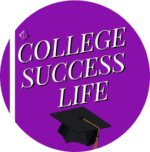
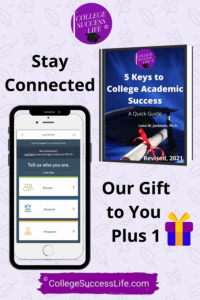 Click to Download!
Click to Download!